If you own an Xbox One, you know that signing in is a crucial step to accessing all the features and online capabilities of the console. However, sometimes you might face issues where your Xbox One won’t sign in, preventing you from accessing your favorite games and online content. In this article, we’ll provide you with some helpful tips on how to get your Xbox One online when it won’t sign in.
Check Xbox Live Server Status
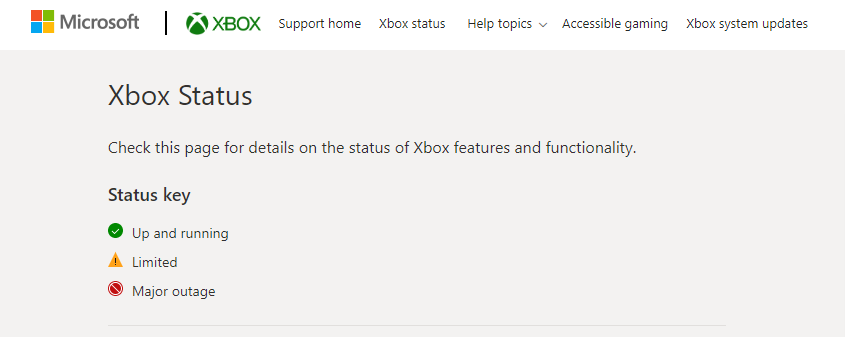
Before troubleshooting your Xbox One, it’s important to check the status of Xbox Live. This is because if there’s an outage or maintenance in progress, you won’t be able to sign in no matter what you do. You can check the status of Xbox Live by visiting the official Xbox website or by following the Xbox Support Twitter account. If Xbox Live is down, then all you can do is wait until the issue is resolved.
Check Your Internet Connection
One of the most common reasons why Xbox One won’t sign in is due to a problem with your internet connection. Make sure that your Xbox One is connected to the internet and that the connection is strong enough. You can do this by going to Settings > Network > Network settings. If your Xbox One is wired, make sure that the cable is properly connected. If you’re using Wi-Fi, try moving your Xbox One closer to your router or using a wired connection instead.
Restart Your Xbox One
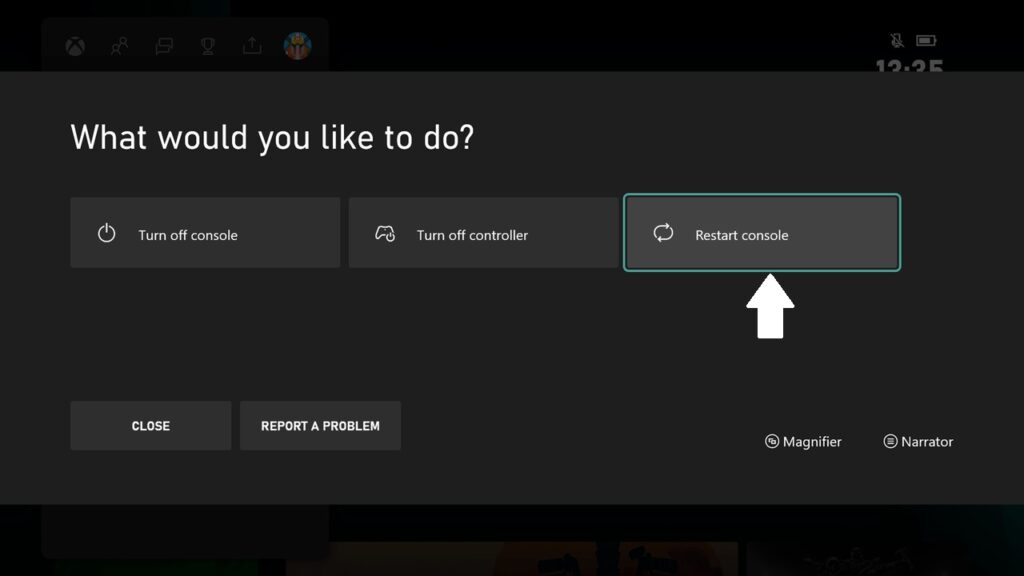
If your Xbox One won’t sign in, another simple solution is to restart your console. Power off your Xbox One completely by holding the power button on the console for about 10 seconds. Afterward, disconnect the power cable from the back of the console, wait for a few minutes, and then reconnect it. Finally, turn on your Xbox One and try signing in again. This process can help clear any temporary issues that might be preventing your console from connecting to the internet.
Clear the Cache
Clearing the cache on your Xbox One can sometimes fix issues with signing in. To clear the cache, go to Settings > Disc & Blu-ray > Persistent storage > Clear persistent storage. This will clear the cache on your Xbox One and should fix any issues related to signing in.
Check Your Xbox Live Subscription
Another reason why Xbox One won’t sign in is because your Xbox Live subscription has expired or is not up-to-date. Make sure that your Xbox Live subscription is active by going to Settings > Account
Change Your Password
If you’re still unable to sign in to your Xbox One, you might need to change your password. Sometimes, incorrect login credentials can prevent you from accessing your Xbox Live account. To change your password, go to the Xbox website and select “Sign In.” Choose “Forgot password,” and follow the prompts to reset your password. You can visit https //www.microsoft.com/link xbox to activate Microsoft Xbox Link. After resetting your password, try signing in to your Xbox One again.
Conclusion
In conclusion, getting your Xbox One online when it won’t sign in can be a frustrating experience. However, by following the steps outlined in this guide, you can troubleshoot the problem and get your console back online. First, check your internet connection and make sure it is stable and strong. Then, reset your console and router to refresh the connection. If the problem persists, check your Xbox Live subscription status and verify your login credentials. If all else fails, contact Xbox support for further assistance. By taking these steps, you can overcome connectivity issues and get back to enjoying your favorite games and online content on your Xbox One.

I am Marry Soni. Since 2015, I’ve been a blogger, and I adore writing. I greatly enjoy writing about survey and login guide. I maintain numerous blogs, including https://takesurvery.com/. pdpanchal@gmail.com is how you may get in touch with me.


![Setup Xbox One on Your Device Using Aka.ms/xboxsetup [Updated 2024] aka ms xbox setup and activate guide](https://mytakesurvery.b-cdn.net/wp-content/uploads/2022/06/aka-ms-xbox-setup-and-activate-guide-150x150.jpg)
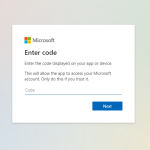

![Starplus.com/begin - Enter Starplus.com login/begin Code to Activate Star Plus on Streaming Devices [2024] starplus.com login/begin](https://mytakesurvery.b-cdn.net/wp-content/uploads/2022/07/starplus.com-login-begin-150x150.jpg)